How to Write Custom Networking Emails with MANGO [Video]
Email templates may be tempting to use when you’re networking. But if you can recognize an email template when you see one, so can your contact. With the MANGO app’s Email Builders, you can write custom networking emails without templates and without the guesswork.
In this video, I’ll show you how to build an email on MANGO step-by-step.
Manage networking tasks
From the home dashboard, start by selecting the person you want to write to, and you’ll get to their Manage Tasks page. This is your contact’s Manage Tasks page:
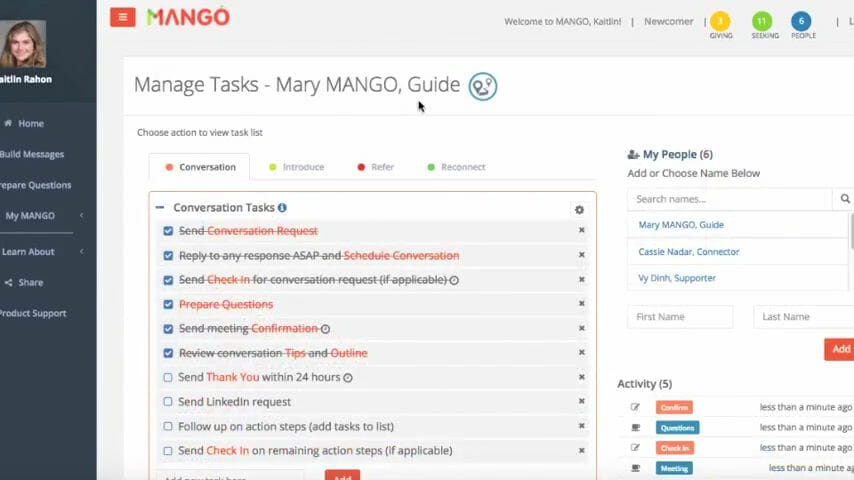
The Manage Tasks page is your home base for everything connecting for each contact. Whether you’re starting a new networking conversation, rekindling an old one, or connecting two of your contacts, MANGO has separate tabs with task lists built for each networking situation.
Build a custom networking email using an Email Builder
To show you how to build a custom networking email with MANGO, let’s create a thank you email. You can get to the Email Builder by clicking on the orange highlighted text on the task list, or by clicking “Build Message” on the side navigation.
MANGO breaks the message up so you can build it sentence by sentence starting with the greeting. For every sentence, you will find helpful examples in grey text, and coaching tips in orange text.
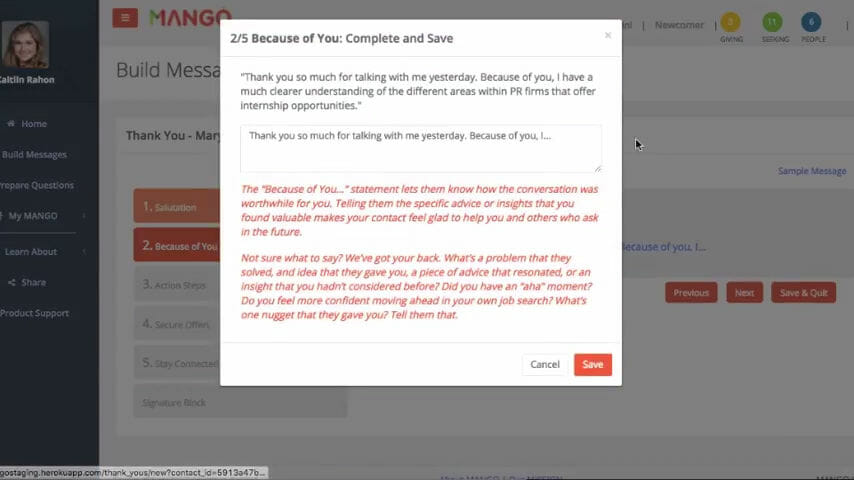
This helps you write your own custom networking email into the input box without the guesswork. An effective thank you email is more than just saying an anticlimactic, “thanks.” It’s being specific about how your contact helped you, and what you’re doing with their advice. MANGO’s Email Builders are made to ensure you nail every networking email you send.
If you are more advanced and don’t want the prompts in the input boxes, feel free to adjust your settings from Newcomer to Experienced mode in My Profile.
Advance to next sentence by clicking the Next button, and go back with the Previous buttons. At any time, you can save a draft of your partial email message by clicking Save & Quit.
You can access your saved networking email drafts at any time by selecting it in the Activity list.
Here is a preview of our thank you email:
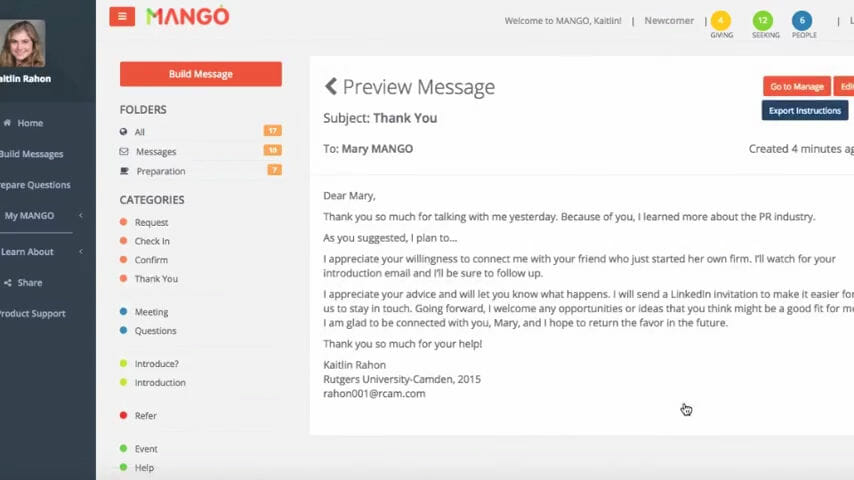
Click Edit to make any additional changes to your email message.
You need to proofread your networking email, but MANGO will flag obvious errors when you are in Newcomer mode. Just click on the error and edit any sentence. Once you are done, click Export to preview your email message.
From preview, just copy and paste your networking message into email or into LinkedIn. Don’t worry, the formatting stays the same!
You build all of MANGO’s networking emails the same way. Try it out yourself by adding a practice contact and writing a conversation request email that’ll get you a response. MANGO has eleven Email Builders so that you can write effective, custom emails for every networking situation. Check out our Email Builder Demo, then sign up to find more free Email Builders within the app.
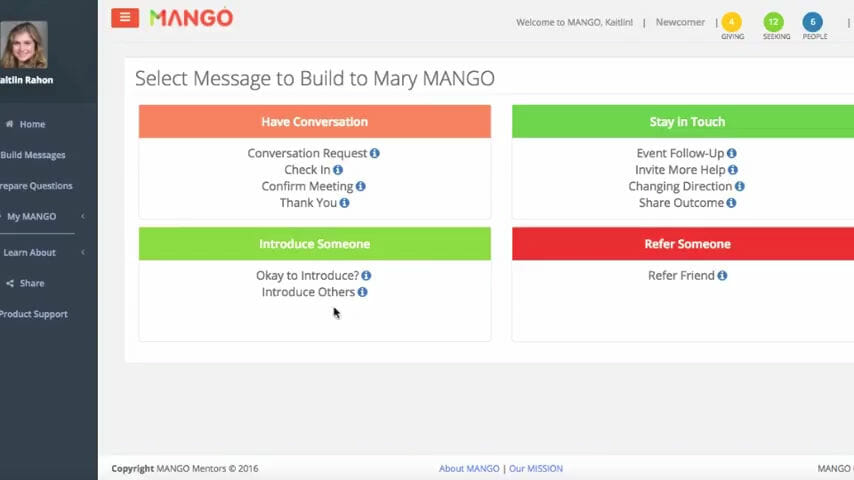
With MANGO’s Email Builders, you’ll be writing custom networking emails without harmful templates, and without starting from scratch. You’ll always end up with complete, polished emails that make life easier for you and your contact. Happy connecting!
![]()
Ready to start writing foolproof networking emails, without the guesswork? Sign up for the free MANGO app.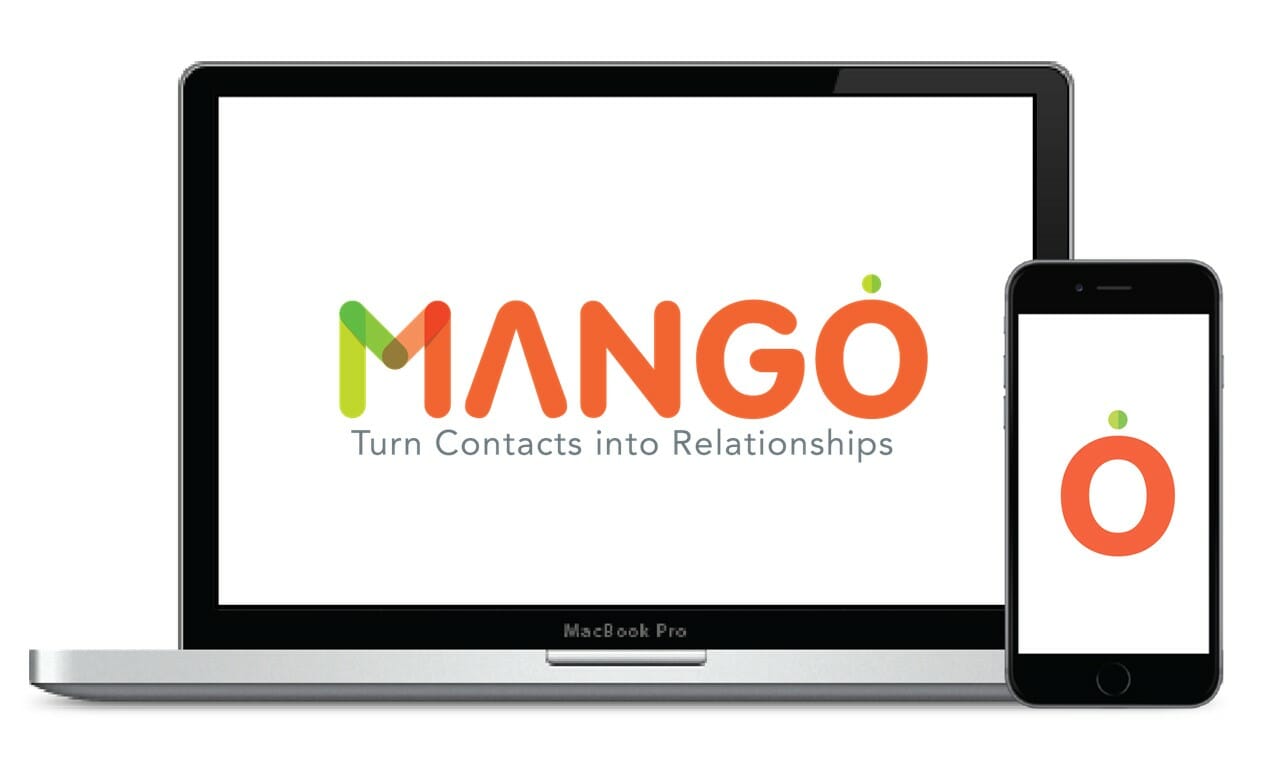
Can we send you a useful email?
More articles like this one, tips you can really use, and advice that makes your next career move easier.